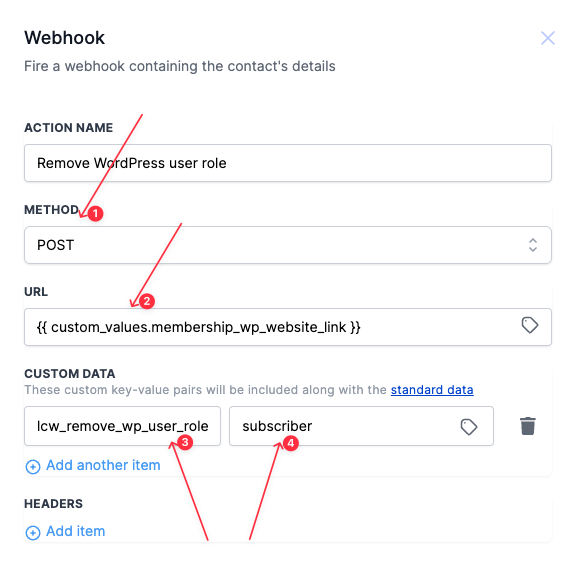8.2 Add/ remove WP user role from workflow
You can manage WordPress user roles directly from your workflow. To do this you need to send a webhook to your website. Let me walk through this.
1. Add a user role to a WordPress user: Add a webhook action and set the method to POST. set the URL to your WordPress website address. you need to add CUSTOM DATA with the key ‘lcw_add_wp_user_role’ and set the WordPress user role value, let’s say ‘group_leader’. see the screenshot to get a clear idea.
NB: Currently, this is turned off for security reasons and will be updated soon.
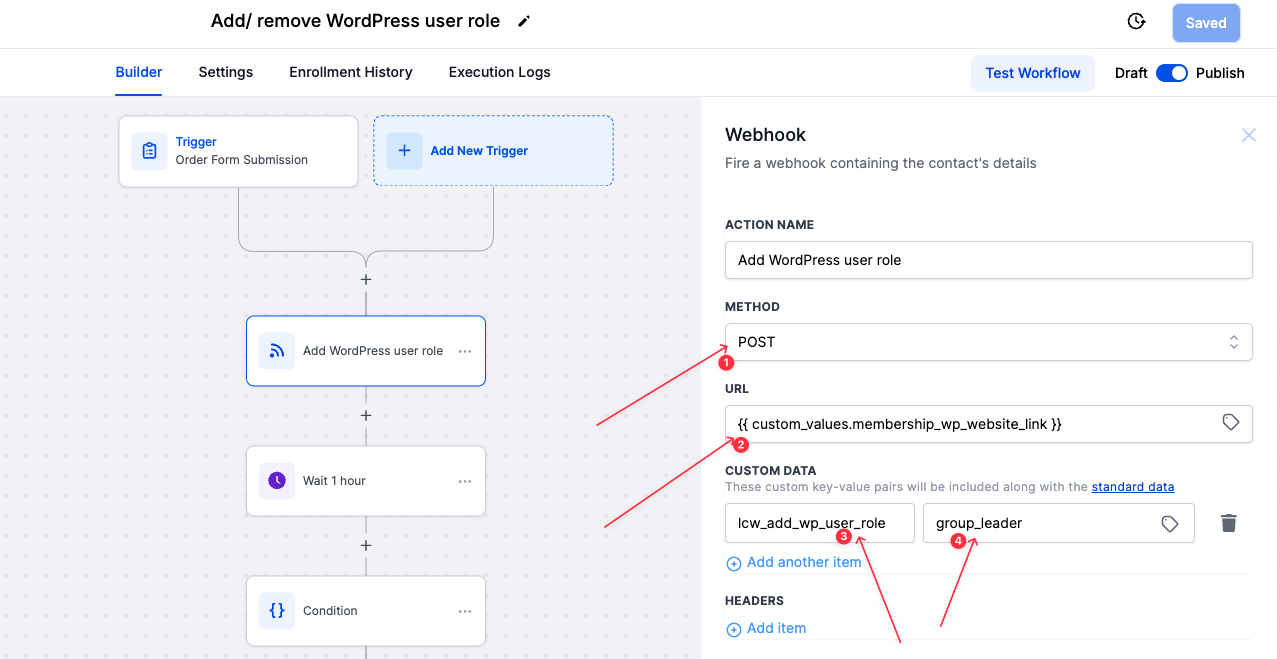
Remove a user role from WordPress user: It’s similar to the add user role. You need to use a different key for custom data. add the key lcw_remove_wp_user_role and set the user role value as the value let’s say subscriber. see the screenshot to get a clear idea.